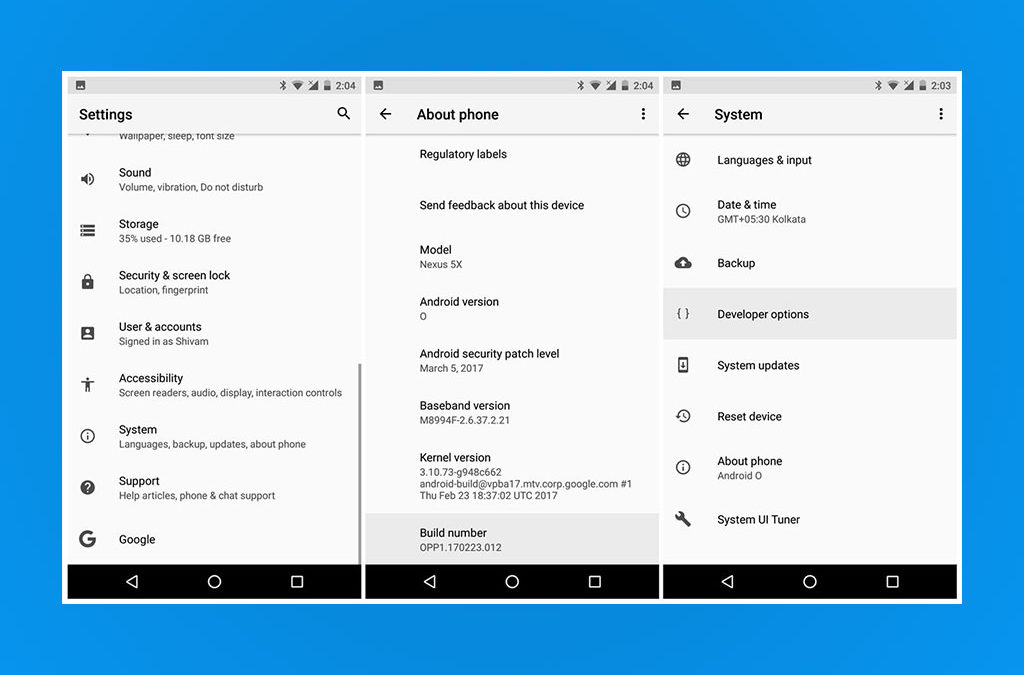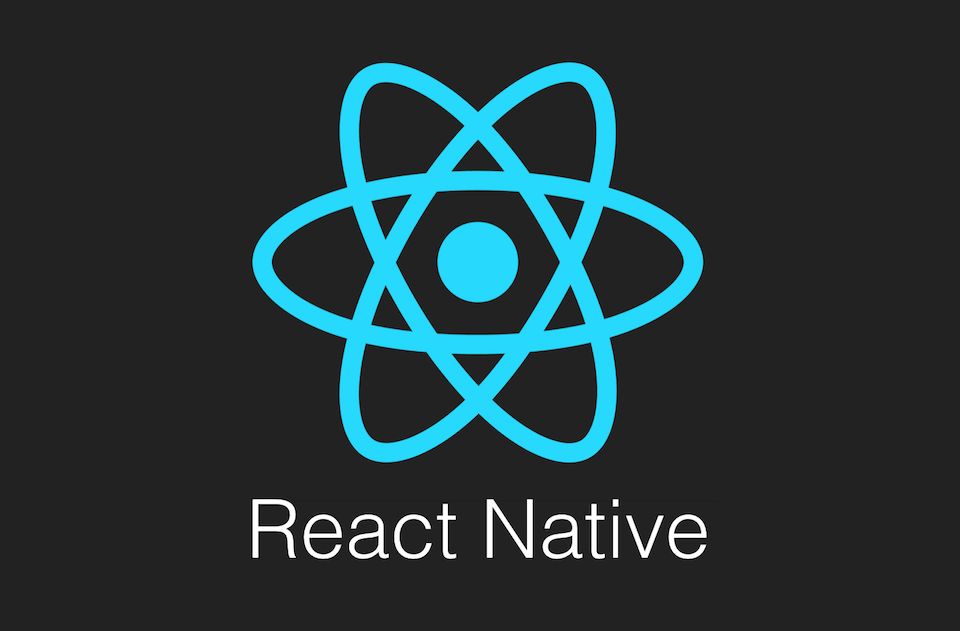How to enable developer options and debugging mode on android mobile

We are now Live in the Virtual Reality (VR) Space
July 22, 2017
4K, QHD, Super Retian Smartphones – Recording and Displays
December 21, 2017Enable developer options and debugging on Android device
On Android 4.1 and lower, the Developer options screen is available by default. On Android 4.2 and higher, you must enable this screen as follows:
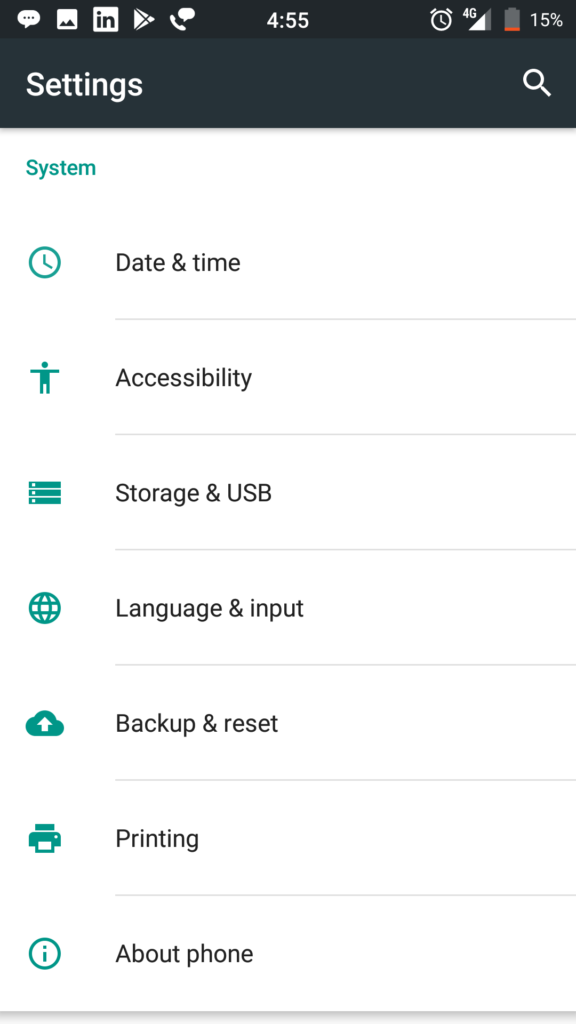
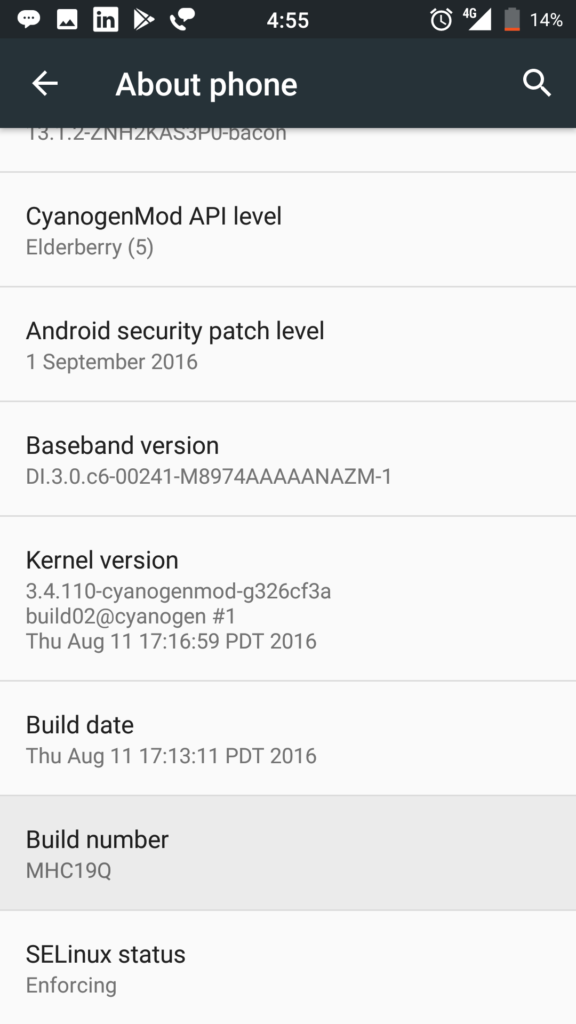
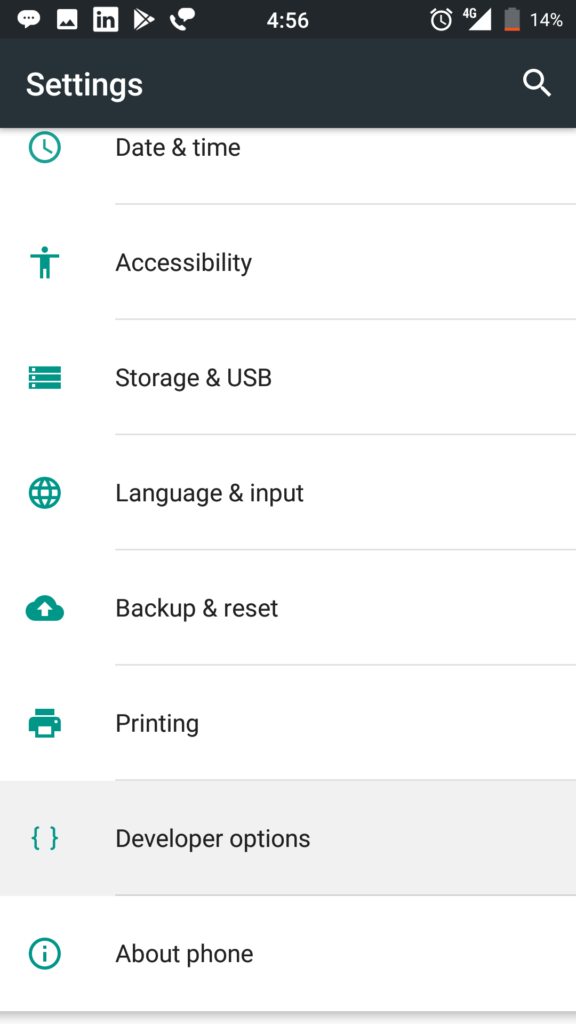
- Open the Settings app.
- If on Android 8 or above, Select System
- Scroll to the bottom and select About phone.
- Scroll to the bottom and tap Build number 7 times.
- Return to the previous screen to find Developer options near the bottom.
At the top of the Developer options screen, you can toggle the options on and off (figure 1). You probably want to keep this on. When off, most options are disabled except those that don’t require communication between the device and your development computer.
Next, you should scroll down a little and enable USB debugging. This allows Android Studio and other SDK tools to recognize your device when connected via USB, so you can use the debugger and other tools.
The rest of this page describes some of the other options available on this screen.
Related posts
January 16, 2018